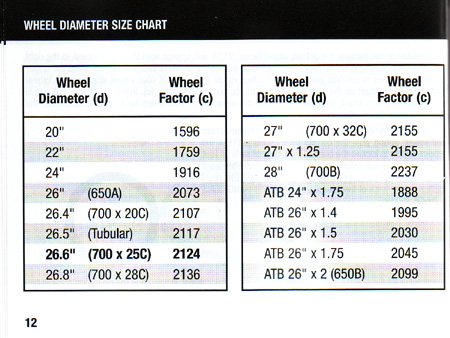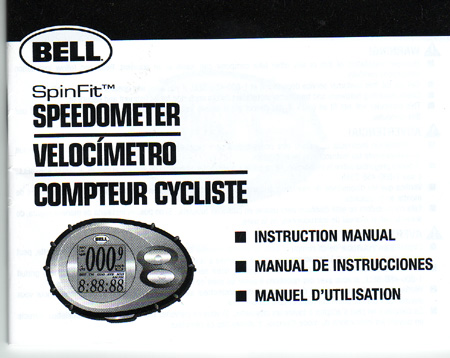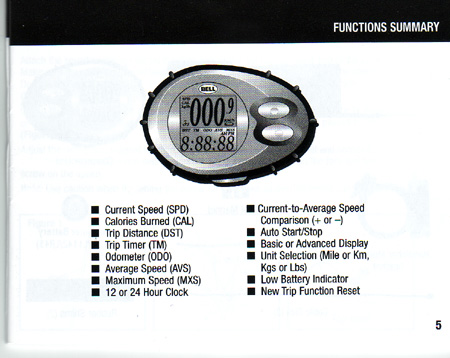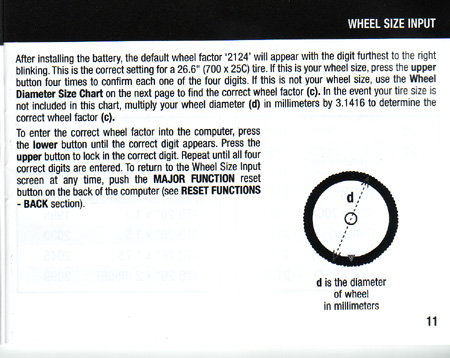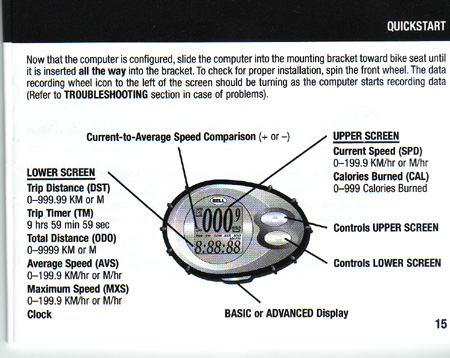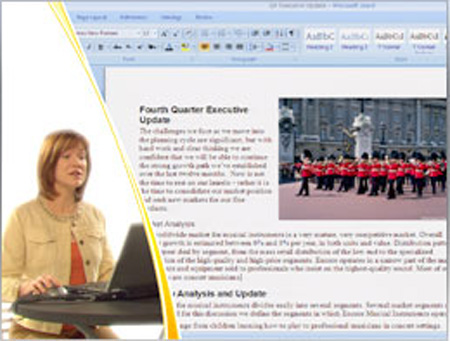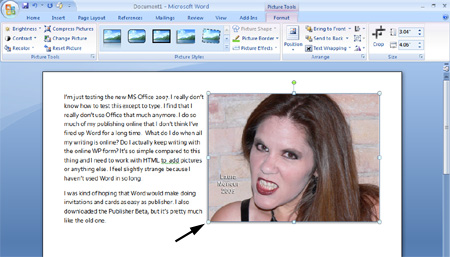Microsoft has updated their Office Suite for 2007. You can download the Beta version here:
I downloaded MS Office Beta 2. Their video talks a lot about their new user interface. They say they have removed menus and toolbars in favor of “ribbons.†This video shows you the new user interface from its “ribbons†to its “shy little toolbars.â€
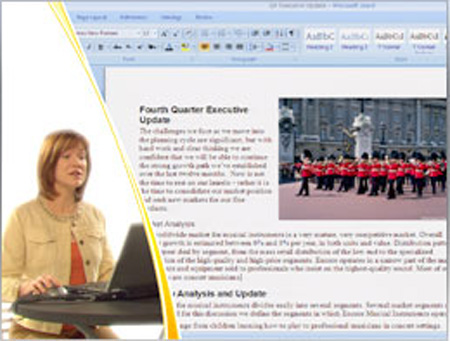
Click here to watch the video.
As far as I can tell MS Office’s “ribbons†are just a fancy word for toolbar. They pop-up when you click on a picture or text box. So far, I haven’t had any trouble with things popping up when I don’t need them or not popping up when I do.
As far as the “preview†feature, it works VERY slowly on my computer. I have to wait at least 10 to 20 seconds for the preview to show up. It’s a great idea, but I have worked on dinosaurs in the business world that wouldn’t be able to handle the delay. I know Microsoft warned me about this with their system requirements, but this software is a little bloated.
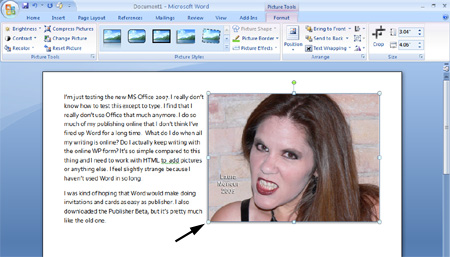
I’m disappointed to find out that I still have to hold down the shift key when resizing a picture in order for the picture to keep its original ratios. Since almost EVERY drawing program keeps the ratios if you resize at the corners instead of the middle handles, I found it irritating to have to do that extra step of holding down the shift key.
Additionally, I STILL can’t attach a picture to a certain paragraph. I can tell Word that I want the picture in a specific spot on the page, but I can’t tell Word to keep a picture with a certain paragraph. It’s like the people at Microsoft have never conceived of the notion that I want the picture of myself in the vampire costume to match to the paragraph where I talk about how my lips felt after being bitten by the teeth all night. Do they not even use the software?
There are a lot of pre-made “galleries†for you to use with your charts, pictures and text boxes. I suspect that these will become as ubiquitous as the pre-made form letters that MS Office included in its templates a decade ago. Whenever I saw those familiar letterheads, I KNEW I was dealing with a company that didn’t really know what it was doing. I imagine that five years from now, choosing a text box or picture style from Microsoft’s “gallery†will be like a huge advertisement saying, “I’m lazy! I’m not a power user! I let Microsoft design my letterhead (text boxes or picture styles) for me!â€
The most surprising thing to me is that downloading MS Office 2007 Beta made me realize how little I actually use Word or Excel anymore. I used to use them all the time for my writing, but now I do so much of my writing online that I haven’t fired up Word for months. My online editor with WordPress is so simplistic that it makes the new MS Word feel really bloated.
I suspect that the business world doesn’t need MS Office 2007. What they need is something simple that will run on their ancient computers. It may be that Google and their Beta spreadsheet are actually going to give Microsoft a run for their money.
Via: Anil Dash: Office 2007 is the Bravest Upgrade Ever

 If you are short on space in your home, the
If you are short on space in your home, the