Almost done! To wrap up our series on Choosing a notebook PC, here’s a quick look at a few more features you might want to consider: CD and DVD drives, PC Card slots, and other media/peripheral slots.
CD and DVD Drives
One big difference between notebooks is the included CD or DVD drives. Most notebooks have a built-in drive, but the smallest models may have a separate USB drive. Most manufacturers offer one or more of the following choices, with the price going up as you go down the list:
- CD-ROM drive (read-only)
- CD-R writer
- “Combo Drive:†Reads DVDs, reads and writes CDs
- “Super Drive:†Reads and writes both CDs and DVDs
If you need a DVD writer, there are two things to look out for. First, there are two different writable DVD standards, DVD-R and DVD+R. Some drives only support one or the other—look for one that supports both if possible. Also, the newest drives are “Double Layer,†meaning they can write to full-size 8.5 GB DVDs. If it isn’t labelled “Double†or “Dual,†it is probably limited to the single-layer 4 GB variety.
It’s possible, but not simple, to upgrade the CD/DVD drive after purchase, so you’re better off choosing the one you need now. Keep in mind that even if you don’t plan on making your own music CDs or video DVDs, CD writers and DVD writers are still very handy for backing up data.
PC Card Slots
If you want to add a network adapter, broadband wireless card, high-end sound card, or other peripheral, you’ll want a notebook with an expansion slot. Most notebooks include a PC Card (the new name for PCMCIA) slot for this purpose. Look for a Type II slot for the best peripheral support—most of today’s notebooks have this.
Some machines, such as Apple iBooks and some of the smallest PC notebooks, lack a PC card slot. Unless you have a specific peripheral you need to use, this isn’t a big disadvantage, since you can use USB or Firewire to attach just about everything.
ExpressCard/34 and 54
The newest notebooks include slots for the new ExpressCard standard, sometimes in place of a PC Card slot. ExpressCards come in two sizes: ExpressCard/54 is the same width as a normal PC Card slot, 54mm, although the cards are L-shaped. ExpressCard/34 is a narrower 34mm card that uses the same connector.
This new standard will probably replace PC Card slots—Apple’s new MacBook Pro, for example, includes an ExpressCard/34 slot instead of a PC Card slot. For now, there aren’t many peripherals made for these slots, but there will undoubtedly be more in the future.
Memory Card Readers
Last but not least, some laptops include slots for small memory cards like those used with digital cameras, such as SD (Secure Digital) cards or Memory Sticks. If the notebook is made by Sony, it probably supports their Memory Stick format and nothing else. Other brands often include a “5-in-1″ card reader that supports multiple types of cards.
While this is mainly a novelty feature—you can get a card reader for cheap—it’s still nice to have a built-in slot if you do lots of work with a digital camera.
Conclusion
This concludes our 6-part series on choosing a notebook computer. I’ll post a wrap-up tomorrow that summarizes the whole thing.
Previously:
 I have been adding video to some of my weblogs with varied results. I have filmed them all with my Panasonic DMC-LZ2:
I have been adding video to some of my weblogs with varied results. I have filmed them all with my Panasonic DMC-LZ2: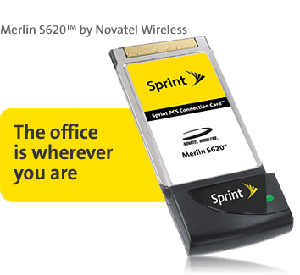 We looked at the PCMCIA card at the Sprint Store. I asked Mike,
We looked at the PCMCIA card at the Sprint Store. I asked Mike, You put your PCMCIA card into the router (see at the top) and then you have a wireless local network that you can connect to with you home PC or laptop. Say goodbye to DSL. Say goodbye to dialup. Say goodbye to the cable company. All we need is Sprint.
You put your PCMCIA card into the router (see at the top) and then you have a wireless local network that you can connect to with you home PC or laptop. Say goodbye to DSL. Say goodbye to dialup. Say goodbye to the cable company. All we need is Sprint. If you live in a desert area like we do, you can already tell why this Toilet Lid Sink is a good idea. The water used to wash your hands is recycled to flush the toilet.
If you live in a desert area like we do, you can already tell why this Toilet Lid Sink is a good idea. The water used to wash your hands is recycled to flush the toilet. skinnyCorp, the creators of
skinnyCorp, the creators of 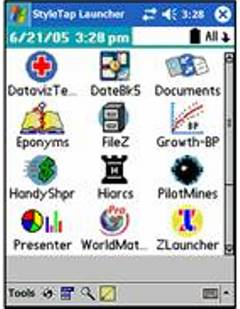 Many thanks to Lew S. who commented on a previous entry of mine:
Many thanks to Lew S. who commented on a previous entry of mine: This photo was an entry for a Photoshop contest at Worth 1000. It was part of the “Personal Protection†contest. The idea of having a stunner built into a cell phone is interesting.
This photo was an entry for a Photoshop contest at Worth 1000. It was part of the “Personal Protection†contest. The idea of having a stunner built into a cell phone is interesting.