 Photographs taken with film fade with age, and even negatives yellow and become brittle. Digital photos, on the other hand, retain the same brilliant color and clarity every time you pull them up on the computer screen—until your hard disk crashes and you instantly lose every photo you’ve ever taken.
Photographs taken with film fade with age, and even negatives yellow and become brittle. Digital photos, on the other hand, retain the same brilliant color and clarity every time you pull them up on the computer screen—until your hard disk crashes and you instantly lose every photo you’ve ever taken.
Yes, digital photography has its share of disasters, and that leads some people to distrust it, or even to claim that film lasts longer than digital. But the good news is that your digital pictures can last forever if you take good care of them. Here are 10 rules to follow to make sure you don’t lose pictures to a digital catastrophe:
1. Use a quality memory card.
Start with the “film” your pictures are stored on: the memory card. While the cheap memory cards offer a huge capacity for a small price, it’s best to pay a bit more and get a quality card. A card from a good manufacturer will have less risk of data corruption or other failures. Sandisk, Lexar, and Kingston are good choices.
- Tip: Buy two smaller cards instead of one larger one: for example, two 1GB cards instead of one 2GB card. This will often save you money, and you’ll also have a hedge against data loss—one corrupt card will only affect half of your photos.
2. Get those photos off that memory card.
You might have a huge memory card in your camera that can store thousands of photos, but you should still consider the memory card temporary storage—a memory card can fail, or can be lost or stolen with the camera. Whenever you finish taking a batch of pictures or return from a trip, use a card reader or USB cable to transfer the pictures to the computer.
3. Don’t delete photos in the camera.
Your camera probably has a convenient “Delete” or “Trash” button. I suggest you never use it. There are three reasons for this:
- You avoid accidentally deleting the wrong picture, or accidentally using the “delete all” option.
- I find it helpful to keep all of my photos, since even the “mistakes” could turn out to be the only photo of something important, or a “happy accident” that is good in its own way.
- Can you really determine which photos are good or bad by looking at your camera’s tiny screen? It’s much better to transfer them all to the computer, then decide what to keep.
4. Don’t delete photos at all.
For that matter, why delete photos at all? I keep every photo I take with my digital cameras: the great shots, the out-of-focus shots, the mistakes, the duplicates, everything. Even the bad ones are useful years later for documenting my vacations and remembering what I saw, for seeing how my photographic technique has improved, or for seeing whether a camera is working as well as it used to. This also ensures that I never delete the wrong photo. If there’s a gap in the numbering on my original photo files, I know something’s missing.
If you don’t have room for all of your photos on your hard drive, remember that hard drives are cheap. You can also archive the old ones to CD or DVD media.
5. Keep a Backup. Or two.
Did I mention that hard drives are cheap? I recommend keeping two copies of all of your original photos at all times. I have a daily backup script that copies the new files to an external drive. Be sure to use a separate drive or another computer as your backup, to avoid losing photos in a drive crash.
If you want to guarantee you won’t lose photos, you should also have an off-site backup—use an online backup service, upload them to a server, or just drop off a few DVD-ROMs at a friend’s house. That way your photos are protected even if you have a house fire or other disaster.
6. Use generic photo formats.
Most cameras store images in the standard JPEG format, which should be easily readable for many years. However, higher-end cameras usually have a RAW format option. While raw images are great for post-processing and often beat JPEG in quality, keep in mind that all raw formats are proprietary, and you may have trouble opening these files 10 years from now. It’s best to save a standard JPEG or TIFF version of each photo, even if you use RAW. Some cameras can save a JPEG file along with the RAW file, giving you the best of both worlds.
- Tip: If you are serious about your photography and insist on using RAW format, keep a backup copy of the software you use to process the files. You might need to install it on an antique PC 10 years from now to access an old photo.
7. Don’t edit original photos.
If you use a photo, you’ll often resize, crop, or otherwise process it. This is fine, but the first thing you should do when editing a photo is save it to a new file. Keep the original, unprocessed, full-resolution file along with your edited version. This will make it easier to use the photo for a different purpose later, and it also avoids the costly mistake of overwriting a photo with a messed-up version. Back up the edited version too.
- Tip: Unless you’re very careful and use special software, overwriting a photo will erase the EXIF data that the camera stored with the photo. This is your record of the date and time the picture was taken and the camera settings used.
8. Don’t trust someone else with your photos.
Online photo sharing sites like Flickr are great for sharing photos, but avoid the temptation to use them for storing photos. Don’t trust an online service with the only copy of your photos, or even the backup copy.
Online services might go out of business, and they don’t guarantee that your data will be safe—especially if you forget to pay the bill. They also almost always process the photo (resizing, etc.) when you upload it. Use these services to share pictures, but don’t expect them to last forever there.
9. Test and maintain your backup files.
A backup copy is no good if it doesn’t work, or if you lose access to it. Here are a few tips for making sure your backups will back you up:
- Take a look at your backup files regularly, and make sure you can load a few photos.
- If you back up to a hard disk, check the disk for errors regularly.
- If you back up to CD-R or DVD-R, use quality backup media.
- Test CD or DVD backups every month or two.
- Once every year or two, copy CD or DVD backups to brand new discs. Media has a lifespan potentially as low as 5 years.
- If you get a new computer, be sure to move the photos from your old computer, and make sure you still have two copies.
- If CD or DVD formats are going away in favor of some kind of new Super Blue-HD discs, copy your files to the new media as soon as it’s practical.
10. Label, organize, and sort your photos.
If you follow the above rules for 20 years, you’ll end up with thousands of great photos—and now you have a different problem. Finding a few pictures of “that one time we went to Yellowstone” could be virtually impossible when you have thousands of photos stored in a disorganized mess of folders.
At the very least, do what I do: store each batch of photos in a separate folder with a descriptive name beginning with the date. Here are some examples:
- 2006-05-10 Yellowstone Park
- 2006-08-22 Testing new Camera
- 2006-09-01 Elvis sighting at Caesar’s Palace
- 2006-12-26 Opening Christmas presents
I avoid renaming the photo files, since I consider them my “negatives” and want a complete record of the pictures I’ve taken. Instead, I store them in folders like the above, then group those into larger folders for each year. This makes it easy to find particular photos, and the pictures are in convenient groups for archiving to DVD-ROMs every few months.
You may even want to move the best photos (or the ones you’ve chosen to print) into a separate folder within each folder, especially if you’re like me and you have more “misses” than “hits”.
If you want to go one step further, you can catalog your photos with a program like ACDSee, which lets you store a title, description, keywords, and rating for every photo. That would make it even easier to find what you’re looking for, if you can find the time to label and rate each picture.


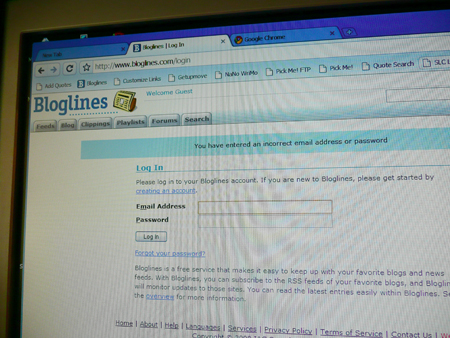







 Photographs taken with film fade with age, and even negatives yellow and become brittle. Digital photos, on the other hand, retain the same brilliant color and clarity every time you pull them up on the computer screen—until your hard disk crashes and you instantly lose every photo you’ve ever taken.
Photographs taken with film fade with age, and even negatives yellow and become brittle. Digital photos, on the other hand, retain the same brilliant color and clarity every time you pull them up on the computer screen—until your hard disk crashes and you instantly lose every photo you’ve ever taken.