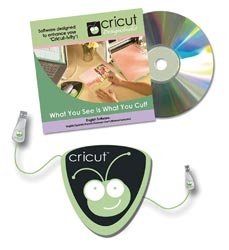TomTom Releases iPhone App When All We Wanted Was the Car Kit
TomTom’s usual specialty are in-car GPS navigation systems. They have been making them for years. As soon as the iPhone got a GPS chip, TomTom announced that they were coming out with an iPhone app. Well, the TomTom App [iTunes link] has finally arrived.
Unfortunately for them, they weren’t the first on the market and CERTAINLY weren’t the cheapest. When they did arrive, it was a severe disappointment for many of the people who did shell out the hundred bucks for it. Here are some quotes from the reviews:
None of the TomTom “cool” features exist. This includes things like Traffic, Fuel Prices, Google Search, etc.
Before picking an address from my address book, I have to pick the correct country (state), in order for it to be correct. Shockingly bad.
Navigation seems to be OK, but it doesn’t speak street names?! HELLO!
I’m not sure, but it looks like I have to pay extra for the mount that TomTom bragged about at the Apple event a few months ago. You would think that $99 would include a mount. It’s not like TomTom had to pay anything for the iPhone hardware… who does TomTom think they are?
That car kit that the reviewer was talking about was the only cool thing about the TomTom presentation. Here is a video showing it:
When you check the TomTom site, it’s still “Coming Soon.” Get on the stick, TomTom! Don’t you realize that all we really wanted was that cool car kit?!
Here are a list of some other GPS Navigation software for the iPhone:
Sygic Mobile Maps US: I purchased this app. When compared to the usability of most iPhone apps, this one is horrible, but when compared to my old Garmin Nuvi, it’s almost as good. Mike and I took a drive from SLC to Denver and had both the Garmin and the Sygic running. The maps were comparable and the directions were clearer than the Garmin at times. As long as I chose a voice that had the letter TTS (text to speech) next to it, the voice would pronounce the street names. The POI (points of interest) were just as useless as my Garmin, so we used the Google Maps feature to find things close by and then plugged the address into the GPS. Best feature was being able to listen to music while the GPS app ran. When directions came, the music faded out for them. It was on “sale” for $40 when I bought it. At that price, it’s an incredible deal.
AT&T Navigator: AT&T is willing to give you a “free” app with a ten dollars a month fee for access to their maps and navigation. Unfortunately, it only works if you have a cell signal or wifi access. How is that useful when you’re driving from one part of the country to another? Do they actually believe that their coverage is THAT good? Sadly, it isn’t.
MobileNavigator by Navigon: A very highly rated app, but at $89.99, it’s so close to the TomTom price that it makes it strangely overpriced. We get maps for free from Google Maps, so it’s difficult to justify charging me that much money for them.
GPS Kit from Garafa: Like the AT&T Navigator, you need a cell signal or wifi access for this application to work. The only difference is that you only have to pay ten bucks once to be disappointed.
MotionX GPS Drive: Unless you’re willing to pay their $3 monthly fee, it’s not much better than the turn-by-turn directions given by the Google Maps app included in every iPhone.
In the end, the iPhone isn’t quite ready for GPS navigation. The GPS chip is just as strong as my antiquated Garmin, but it isn’t as powerful as the new ones. If you really want to replace your in-car GPS, you’re going to have to wait until the iPhone adds a better GPS chip. Until then, all of these apps are just a shade better than toys.