Scrapbooking Die Cutter Comparisons
 Die cutting has been a staple of crafting for centuries. Originally just cookie cutters sharpened to cut paper, a new generation of digital die cutters is available that use a razor knife and computerized control to cut any number of shapes with the same precision. This means you don’t have to have a library of dies and you aren’t limited by the size of the dies you have.
Die cutting has been a staple of crafting for centuries. Originally just cookie cutters sharpened to cut paper, a new generation of digital die cutters is available that use a razor knife and computerized control to cut any number of shapes with the same precision. This means you don’t have to have a library of dies and you aren’t limited by the size of the dies you have.
There are two types of digital die cutters vying for the craft market: Self-contained cartridge-based cutters that require no computer or computer expertise, and computer driven cutters that are less expensive and more flexible, but have a higher learning curve and require a computer.
THE PROVOCRAFT CRICUT
 The Cricut machine by Provo Craft is easy to use. It doesn’t need to be hooked up to a computer so it is portable. The cartridge designs are cute, although to get them to look like the examples on the boxes you will need to cut the same shape a number of times in different colors and layer them together.
The Cricut machine by Provo Craft is easy to use. It doesn’t need to be hooked up to a computer so it is portable. The cartridge designs are cute, although to get them to look like the examples on the boxes you will need to cut the same shape a number of times in different colors and layer them together.
If you buy cartridges at regular price they are expensive ($69-$89). They go on sale often, however, and I’ve been able to get them as cheap as $25. You can scale the images from 1†to 5.5â€, in specific increments of generally ½â€.
 The original Cricut will cut paper, cardstock, vinyl, and contact paper up to 6â€x12â€. The Cricut Expression gives you have more size options up to 12â€x24†and can also cut chip board, but it is bigger making it not as portable (it doesn’t have a handle like the original Cricut). You need to put your paper on a tacky mat that holds the paper down while it’s being cut. The Cricut comes with two mats and they last quite a long time if you keep dust off of them. Additionally, you can revitalize your old cutting mats using the techniques in this Youtube video:
The original Cricut will cut paper, cardstock, vinyl, and contact paper up to 6â€x12â€. The Cricut Expression gives you have more size options up to 12â€x24†and can also cut chip board, but it is bigger making it not as portable (it doesn’t have a handle like the original Cricut). You need to put your paper on a tacky mat that holds the paper down while it’s being cut. The Cricut comes with two mats and they last quite a long time if you keep dust off of them. Additionally, you can revitalize your old cutting mats using the techniques in this Youtube video:
The Gypsy is an accessory cartridge that can load and store all of your other cartridges. It is due out October 4th. It also does custom layouts of images and can scale them in more ways.
Cricut is expensive however. By the time you’ve got a machine and a library of cartridges it’s easy to be over $1000 into it.
They have over 100 cartridges with fonts, shapes (garden, animals, travel, boxes, tags, seasons, holidays, etc.) licensed (Disney, Hello Kitty, SpongeBob, etc), “Classmate†(50 states, word builders, letters made of an item that starts with that letter)
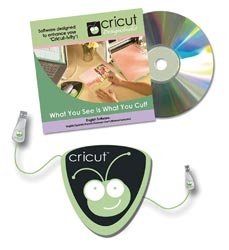 You can only use shapes available as cartridges. With the Cricut Design Studio software you can blend and combine images from cartridges using your computer, and there is a third-party software program called Sure Cuts a Lot that takes your own images and fonts and cuts them on the Cricut machine. I have not tried it. It Costs $75-90, and it does not come with a design program. Frankly, if you want to use your computer, get the Silhouette SD, which is a lot more versatile.
You can only use shapes available as cartridges. With the Cricut Design Studio software you can blend and combine images from cartridges using your computer, and there is a third-party software program called Sure Cuts a Lot that takes your own images and fonts and cuts them on the Cricut machine. I have not tried it. It Costs $75-90, and it does not come with a design program. Frankly, if you want to use your computer, get the Silhouette SD, which is a lot more versatile.
The list prices for the various Cricut Machines (the machines also go on sale at local craft stores and on the web):
Cricut $163.47 – $299.99
Cricut Create $199.95 – $399.99 same size as the original Cricut with a 6â€x12†mat, but cuts images from 1†to 11.5â€
Cricut Expression $289.03 – $499.99
Gypsy $299.99
Cricut Jukebox $ 44.99 – $89.99 lets you combine 6 cartridges at a time
Cricut Design Studio software $49.99 – $89.99 lets you blend images from cartridges using your computer
Here is a step-by-step guide showing how to use the Cricut.
The fact that she used this elaborate machine to die cut the word “Simplify” for her wall is an irony that was obviously lost on her.
QUICKCUTZ SILHOUETTE SD/ GRAPHTEC CraftRobo
 The biggest competitor to the Cricut is the CraftRobo Silhouette SD. The Silhouette SD is just like a computer printer—in fact the computer actually thinks it IS a type of printer called a plotter. Instead of a print head, it has a razor knife.
The biggest competitor to the Cricut is the CraftRobo Silhouette SD. The Silhouette SD is just like a computer printer—in fact the computer actually thinks it IS a type of printer called a plotter. Instead of a print head, it has a razor knife.
Like a printer, it comes with a USB cable to connect it to your computer and you have to install a driver. It comes with a design program that lets you draw your designs and lay in whatever text you want. You can draw cut lines and perforations using different line colors. The cutting area of the Silhouette is 9†x 39†for cutting vinyl or other backed material, but if you need to use the cutting mat it is limited to 8 ½†x 12â€. You cannot cut chipboard, foam, or fabric with the Silhouette SD.
The Silhouette SD also has an SD camera card slot that you can use to store your designs on. This allows you to take the cutter with you and cut designs without your computer attached. CraftRobo provides a library of designs that you can access on the Web, and the cutter comes with 100 free downloads from the library. Cutting from the SD card is not as easy as using the Cricut, but it does work. It’s certainly easier than setting up your computer each time you want to cut.
Like the Cricut, you have to put paper on a tacky carrier mat, which lasts quite a while if you keep the included cover on it. The carrier has precision markings and placing paper is more accurate than the Cricut—so accurate that you use the “registration†feature to cut around full color printouts from your printer—a very handy feature for cutting out heart-shaped photos, for example, which the Cricut cannot do.
The Silhouette SD costs $250 and comes with everything you need to get started except an SD card. Consumables include razor blades and tacky mats, both of which are an inexpensive $10 and last for dozens of cutting sessions. The Silhouette SD cannot reliably cut stock heavier than 100lb. paper, however you can “re-cut†the same cardstock over to make sure a cut goes all the way through.
Here is a video of a demonstration of the Quickcutz Silhouette:
THE VERDICT
If you are both computer savvy and creative enough to do your own designs, you’ll be happiest with the Silhouette SD. Other than cutting the thickest stock, it can technically do anything the Cricut can do. For example, my husband uses it to cut out playing cards after printing them, and he has designed some paper tuck boxes that can simply be folded up like origami. Neither of these functions would be possible with a Cricut. It borders on being a professional tool, and the company that actually makes it, Graphtec, has higher-end machines specifically designed for professionals. It does not come with a wide library of shapes, so if you’re looking to cut out Mickey Mouse, You’re going to have to do quite a bit of design work yourself.
If you prefer not to deal with computers, the Cricut is for you. Its wide library of cartridge designs and accessories ensures that you’ll find the stock shape you’re looking for. Be prepared to spend a bit of money, or start a cartridge lending pool with your friends.
When it comes to papercrafts and scrapbooking, die cutters are becoming as ubiquitous as scissors and paper. Make sure you take into account your financial limitations and technical abilities when you choose the die cutter that is right for you.




