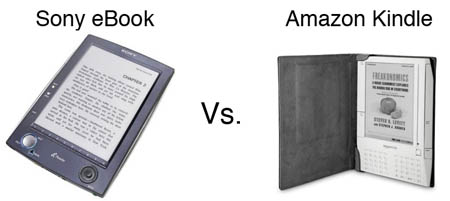I have an old Powerbook G4. It’s in great shape, but it’s on power adapter #4, battery #3, and hard disk #3 is failing as I write this article. It’s been deprecated to “Kid’s computer†but it serves its purpose well and there’s little point in replacing it. It would be nice if it could survive the weekly slide off the couch to the floor without loosing sectors, however. With this most recent hard disk replacement, I had the opportunity to consider going to a solid state flash drive. But would it make sense to put such an expensive drive into an old computer?
Solid State Disk
 The newest small laptops, such as the Sony UX490 and the MacBook Air, come with Solid State Disk (SSD) technology. SSDs are flash memory with a hard disk drive interface and designed as a direct replacement for laptop hard disks. SSD has four primary advantages:
The newest small laptops, such as the Sony UX490 and the MacBook Air, come with Solid State Disk (SSD) technology. SSDs are flash memory with a hard disk drive interface and designed as a direct replacement for laptop hard disks. SSD has four primary advantages:
- There are no moving parts, so the drive lifetime is dramatically improved
- Much lower power consumption is reduced
- Seek time is eliminated to I/O operations like virtual memory are faster
- They are silent
- The next generation of SSD will be considerably faster than disk
The downsides is that SSDs cost 30 times as much per gigabyte as disk storage. At the time of this writing a 32GB SSD costs over $700 and a 64GB SSD costs over $1200 compared to $80 for a 120GB laptop hard drive. It made no sense to put a hard drive of that cost into a five year old computer.
CompactFlash to the Rescue
 But there is another commonly available type of Flash memory that is much less expensive than a true SSD that can be used as a laptop hard disk replacement. Compact-Flash cards have an IDE interface exactly like a typical hard disk, but with a different pinout. Using an inexpensive passive adapter, a piece (or two) of Compact-Flash memory can make an effective laptop hard disk replacement, especially now that large sizes of CF are available off the shelf. A 32GB CF card costs just $170, compared to $600 in an SSD form factor–one quarter the price. The SSD may be faster, but a fast CF card works perfectly well as a primary hard disk.
But there is another commonly available type of Flash memory that is much less expensive than a true SSD that can be used as a laptop hard disk replacement. Compact-Flash cards have an IDE interface exactly like a typical hard disk, but with a different pinout. Using an inexpensive passive adapter, a piece (or two) of Compact-Flash memory can make an effective laptop hard disk replacement, especially now that large sizes of CF are available off the shelf. A 32GB CF card costs just $170, compared to $600 in an SSD form factor–one quarter the price. The SSD may be faster, but a fast CF card works perfectly well as a primary hard disk.
Conversion Process
 I converted my old Powerbook G4 to flash memory using an Addonics CF<>Mini-IDE adapter and a RiDATA 233X 32GB Compact-Flash card. A 16GB Compact-Flash card would have worked for half the price (OS X 10.5 Leopard takes 8GB of memory, so 16GB provides room for applications and virtual memory but no space for data). The cost for both the CF card and the adapter was $200. While I could have spent half as much on a larger disk, the extra space wasn’t a value because I didn’t need it, and the extra $100 was justified by eliminating disk-based failure.
I converted my old Powerbook G4 to flash memory using an Addonics CF<>Mini-IDE adapter and a RiDATA 233X 32GB Compact-Flash card. A 16GB Compact-Flash card would have worked for half the price (OS X 10.5 Leopard takes 8GB of memory, so 16GB provides room for applications and virtual memory but no space for data). The cost for both the CF card and the adapter was $200. While I could have spent half as much on a larger disk, the extra space wasn’t a value because I didn’t need it, and the extra $100 was justified by eliminating disk-based failure.
The computer now uses reliable solid state memory, and has more than enough room for the operating system and all of its applications and data. It’s not enough disk space for my primary computer, but as a family computer its more than enough. Plus, with my kids using it, I no longer have to replace the hard disk when it slides off the couch. The computer is on its fourth (and last) hard disk now. Using the computer is almost exactly like it was before. Some operations take slightly longer to kick off, but others are faster. Overall, the usability is the same.
Compact Flash as a Boot Drive
A computer running from Compact-Flash will have slightly different performance characteristics than a hard disk drive based computer because the drive is slower for large operations but faster at random access because there is no head seek time. This means that long disk operations will take more time, but short disk operations will take less time. For example, virtual memory performance, which requires a lot of small operations, is dramatically better with CF than HDD, but file copies take about twice as long as with a real hard disk. Because small operations are fast, the computer is just as responsive to most user interaction, which is the most important factor.
To be honest, I was amazed how different the computer wasn’t. While there were the occasional moments where I noticed a half-second of delay, there were also operations that didn’t take longer, such as launching an application during a file copy–that didn’t take any longer than if a file copy hadn’t been going on, and it’s the sort of operation that normally lags quite a bit in that circumstance. Multitasking was easier and faster on CF even though bulk operations were about half the speed.
The process worked so well that I’m strongly considering a dual CF upgrade for my newer MacBook.
The Nitty Gritty Details
You need to be aware of how CF cards emulate hard disk drives. Older, slower CF cards emulate a simple “Programmed I/O†or PIO disk, which is very slow. Direct Memory Access (DMA) devices are much faster, with Ultra-DMA (UDMA) devices being the fastest. UDMA Flash cards will be listed as 120X or faster. You basically want the fastest memory you can afford, because it will affect all aspects of your computer’s operation. Also, some older non-UDMA cards cannot be reformatted to accept a boot loader, so be safe by sticking with UDMA CF cards only.
You also need a UDMA reader because the speed your disk runs at will be the lower of the speed of the drive and the adapter. I tested my Compact-Flash card in a typical PC Card to CF adapter in the PC Card slot and it was horribly slow because the PC Card I had was only a 16-bit card that forced the CF card into PIO mode. Putting the same card in a UDMA firewire adapter dramatically improved performance. Also, the Mac could not boot the PC Card adapter in 16-bit mode.
Addonics CF to PATA and SATA adapters
Addonics makes a completely line of single and dual flash adapter for both parallel (PATA) and Serial (SATA) hard disk drives. You can browse their complete line of flash readers at the following URL:
All of their adapters are UDMA and will drive CF cards at their maximum performance ratings. Windows users will need this sort of adapter to work at all because Windows will not boot from removable media. If you own a Mac, you also have the option of booting Flash from a USB port (Intel Macs only), the CardBus or ExpressBus slot, or from a Firewire port. Keep in mind that if you boot from your slot, you can’t use it for anything else because the boot drive can never be unmounted.
There’s an important difference between the Addonics PATA and SATA dual CF adapters however; The PATA adapter mounts both cards as two separate drives (a master and a slave) so your computer sees both, whereas the SATA dual adapter bonds them together as either RAID-0 striped, RAID-1 mirrored, or combined. You will almost certainly want to use RAID-0 striped mode with this adapter because is splits all data across both devices, doubling the read and write performance.
Summary
With Addonics CF adapter, CardFlash is inexpensive enough to use now for any computer that doesn’t have to store bulk data. There’s more than enough room on a 16GB card for both your operating system and your applications. 32GB is enough for everything, presuming that you’re not working with virtual machines, storing your entire iTunes library, or editing video on the computer. For most people, CF based disks can be an effective upgrade for their next disk replacement even in existing laptops.
 At $99 street price at the time of this writing, the Corsair Flash Voyager is bulk flash storage on the cheap. With a read speed of 27MB/sec and a write speed of 11MB/sec, its performance is typical of mid-speed USB drives.
At $99 street price at the time of this writing, the Corsair Flash Voyager is bulk flash storage on the cheap. With a read speed of 27MB/sec and a write speed of 11MB/sec, its performance is typical of mid-speed USB drives.