 I’ve been a fan of tiny full sized computers for a long time, and I’ve had one of just about every generation of hand held computing device that has ever come along. I bought all those devices because I’d hoped that one of them would actually be useful. There’s always a show-stopping problem: The handwriting recognition can’t be relied upon and there is no keyboard, or the computer is too large, or the keyboard is external and a hassle to carry along and hook up. Also, battery life is never sufficient to spend a day on the road.
I’ve been a fan of tiny full sized computers for a long time, and I’ve had one of just about every generation of hand held computing device that has ever come along. I bought all those devices because I’d hoped that one of them would actually be useful. There’s always a show-stopping problem: The handwriting recognition can’t be relied upon and there is no keyboard, or the computer is too large, or the keyboard is external and a hassle to carry along and hook up. Also, battery life is never sufficient to spend a day on the road.
It only takes one of these problems to make a small form factor computer useless. Unless it reaches the reliability of a cell phone, I can’t risk not having access to my e-mail, calendar, and tasks.
PDAs have never really worked for me because they can’t carry all the information I need, and nobody has ever really truly solved the syncing problem. PDAs don’t have “lite†version of Visio to jot down a quick network diagram, for example. Furthermore, no PIM on the planet comes close to Microsoft Outlook in organizational functionality. My entire “Getting Things Done†methodology is based on customizations I’ve made to Outlook, and in my old age I insist that computers do what they’re for: Make my life, the way I want to live it, easier.
So when I needed a new PC to run my “Getting Things Done†methodology that I’ve implemented with customizations to Microsoft Outlook, I knew that neither a PDA nor Apple’s forthcoming iPhone would actually work for me—I’ve already attempted to get my system working on both Apple’s set of applications and the major open source apps because I don’t like having a PC just for Outlook. Syncing just doesn’t move all the information I use, and terminaling into a desktop PC from the road is too much hassle. I just want to run outlook on a computer that I can break out in a meeting to record my commitments on.
So I’ve had my eye on the Sony UX 390 for a while. I didn’t buy earlier because I couldn’t swallow the enormous price tag and I was worried about hard disk reliability in a unit I was all but certain to drop. But recent experiences have shown me that it costs more to be without my data than a one time $2500 price tag, so I took the plunge—warily, and at Fry’s where I knew I could return it within 15 days if it wasn’t going to do the job.
Out Of the Box Experience – OOBE
Microsoft has defined an “Out Of the Box Experience†manager for Vista that is supposed to make you feel a rush of serotonin and cause you to pair bond to the computer like a duckling to its mother. The initiative is lovingly referred to as “OOBEâ€. So, since it apparently matters enough to have an initiative and an acronym, I’ll talk about the OOBE for the UX 390.
Firstly, the initial boot and setup on the device takes about 30 minutes. Once completely installed, you are greeted with the Vista OOBE manager, whose job it is to help you get connected to the Internet and then present the wide array of crapware that comes pre-installed on the computer. There are about fifteen overlapping dialog boxes vying for your initial attention, and six or seven notification area cartoon dialogs.
The amount of crapware in the OOBE manager made me suspicious. I checked the size of the C: drive, and astonishingly, 75% (not exaggerating) of the C: drive was full. Furthermore, the C: drive was only 23GB in size, not the 32GB of precious flash memory I was sure I’d paid for. A visit to the logical disk manager confirmed my suspicion: All that pre-installed crapware required a hefty 8GB restore partition.
Normally, you’d just leave a recovery partition in place. What’s 8GB on a 200GB disk anyway, right? Oh, wait. This is a 32GB disk. And it’s a solid-state disk that I paid $600 extra for. The customer literally must take that partition off because there’s really no room for Vista, Sony’s requisite management apps, Office 2007, and anything of yours if you don’t. Leaving it in place isn’t an option irrespective of the cost or waste.
Sony placed that recovery partition there so that they wouldn’t have to spend $1 to include recovery discs. If you do the math, presuming that the Flash disk costs $600 (the price difference between this computer and its HDD based sibling), that’s $160 of your money so that Sony doesn’t have to spend $1. Thanks, Sony!
In sum, it took me 4 hours to burn my own recovery DVDs, remove the recovery partition (1.5GB of it was mandatory, and remains there still), and restore from DVD You can’t de-select any of the crapware during installation either, so you’ll waste time both re-installing it and subsequently removing it.
The initial boot and gauntlet of EULAs, web page redirections to partner sites, etc. takes an hour to slog through, then it took another 3 hours to remove all the crapware, and another 3 hours to patch it up to date an apply the Sony patches for the crap I hadn’t removed. All told, it took me a solid 12 hours before I could do anything with the device.
So on a scale of 1 to 10, the OOBE on this device is about a -5, all thanks to crapware. The only way it could have been worse would be if the device had actually been broken.
If the recovery partition were a reasonable 1.5GB in the first place, I wouldn’t have bothered with any of this. Compare that to the 30 minutes it took from first boot until my MacBook Pro had copied over all my data and applications from my old PowerBook and was up and useful. Its no wonder Apple is schooling Microsoft and Sony.
Beyond the OOBE
So the day after you buy it is when the fun begins. The first cool thing you’ll do is enroll your fingerprints in the fingerprint security manager for logging in. There’s two types of biometric fingerprint security: Actually secure, and Kid Sister secure. Actually secure fingerprint sensors do live finger detection that can’t be fooled by a Jello mold of your finger (this does) and stores your prints in the device firmware, exchanging only salted hashes with the operating system rather than storing the hash of your fingerprints on the hard disk where they can be compromised. Unfortunately, the sensor on the UX 390 doesn’t do that second part. So what this means is that it’ll keep thieves and relatives out of your data, but not the government.
Irrespective, it’s way easier than typing a password for logging on and just as secure, so it’s a big plus on a computer where you want to minimize use of the keyboard. Enrolling fingerprints is easy and smooth. It’s a slick feature, especially for a computer whose keyboard is painfully small by necessity and which won’t always be exposed to accept passwords.
The device has Bluetooth, WiFi, and Cingular EDGE network built in. EDGE is sort of “2.5G†in terms of network speed: Faster than 2G, but nowhere near the speed of the 3G Verizon or Spring EvDO networks. In my tests, the device does between 144 and 200kbps, which is basically 1/3 the speed of my EvDO card. You can call Sony tech support and get them to unlock the device for you so you can put a T-Mobile SmartCard in it to get on their much less expensive EDGE network, which I strongly recommend if you live in an area with good T-Mobile coverage because it’s much cheaper for unlimited data. EDGE seems to do much better with connections while moving than EvDO, however—at full freeway speed it kept up without disconnecting all over Metro San Diego.
Another unfortunate problem is Cingular’s crappy software. While it works just fine, the “Power Manager†provided by Cingular sucks up 15% of the devices CPU power whether the radio is in use or not, keeping the fan running constantly (which I’m sure obviates any benefit derived by the process’s name). Killing the process will let the computer idle down so the fan can stop running. I used Windows Defender to prevent Sony’s garbage from running and just wrote some batch scripts I keep in the start menu to enable the WWAN radio when I need it.
The screen is beautiful, but the resolution of the screen is so high and size so small that people whose presbyopia has set in should not even consider this computer. I love the resolution, but my older friends are unable to see anything on it without reading glasses.
The touch screen is very accurate, and quite useful. Unfortunately, Microsoft hasn’t released the Vista version of Tablet PC, so you have to dig through some configuration panels to enable little niceties like tap-and-hold being used for right-click. Why this feature isn’t built into all versions of Windows is beyond me. Otherwise, the computer works just fine as a pure tablet, and the handwriting recognition is the best I’ve ever seen, interpreting my chicken scratches correctly about 90% of the time (not quite enough, but still the best ever).
Most importantly, the screen slides up to reveal the world’s first entire PC keyboard implemented as a thumb board. It works amazingly well, but you will get hand cramps trying to write the great American Novel on it. It’s for URLs and email replies, which it works perfectly well for that, and the blue backlight makes it useful at night.
The computer’s 1.5GHz Core-Mono CPU isn’t enough power to run Vista in its default configuration. You’ll notice near continuous disk access when you boot, and booting is slow. Disabling Vista’s desktop search service and file transfer compression service eliminates these problems, dramatically increasing the overall speed of the computer. I also disabled Windows Restore to improve performance and free up disk space. Properly tuned, the computer runs Vista just fine.
Docking the UX-390 turns it into a first-class desktop computer. You will want to disable the small screen so you have a bigger desktop (The Intel video adapter is weak, and won’t let you increase the resolution when driving both screens simultaneously). Additional docks are available of the shelf at the Sony store—I put one at the office and at home so I can just carry the computer between locations. The other accessory you’ll want to buy is the six-hour extended battery. With it, you can work all day without worrying about battery life. Without it, the computer will give up on you about mid-afternoon.
Once you’ve slogged through the OOBE, the Sony UX-390 is far and away the best PDA ever built. It’s small enough to wear on your belt if you don’t mind looking geeky. It’s even a reasonable desktop computer when you dock it. It’s expensive, but a worthwhile investment for people who need a real computer with them on the go.
 Back in March 2009, I wrote a review for DecalGirl Skins. You can see it here:
Back in March 2009, I wrote a review for DecalGirl Skins. You can see it here:
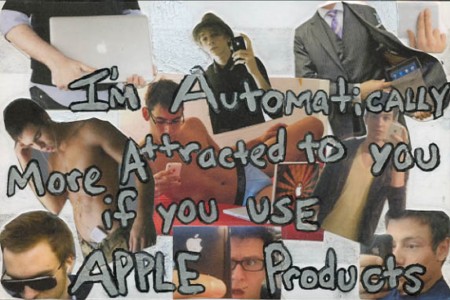











 Apple has done the best job of making their power cords useable. The power plug unfolds to plug into the wall and folds up for travel. They have the brick plug directly into the wall and have an attached wire wrap on the brick. It’s still a big thing to keep in your laptop bag, but it’s VERY easy to wrap up.
Apple has done the best job of making their power cords useable. The power plug unfolds to plug into the wall and folds up for travel. They have the brick plug directly into the wall and have an attached wire wrap on the brick. It’s still a big thing to keep in your laptop bag, but it’s VERY easy to wrap up.