
ShieldZone markets a line of plastic film gadget protectors called Invisible Shield. They’re similar to a screen protector except they cover the entire device (including the screen). Do they actually protect your device? Do they stand up to wear and tear without coming off? Can a non-professional actually put them on without making the gadget look like a grade-school craft project? And how do they look? We reveal all in our review.
What it is
ShieldZone sells a line of plastic protective liners for electronic devices. As of this writing, they support 450 of the most common electronic devices including video games, cellular phones, iPods, and PDAs. Considering the breadth of their line, they’re likely to have an Invisible Shield for every device you own. Prices start at $19.95, so this is no cheap screen protector.
The Invisible Shield comes in a package as a page or two of clear stickers, a flat plastic squeegee, and a small spray bottle of fluid. The only thing that changes between the various packages is the cut shape of the sticky material. We tested the Invisible Shield for the Palm Treo 650 and for the Sony PSP. In both samples we received, the label on the spray bottle had been applied to the wrong end of the bottle over the cap and had to be removed in order to open the bottle. Otherwise, the product quality was high.
The clingy material that the stickers are made out of similar to the material that has been sold as screen protectors for years. The spray bottle contains a non-stick fluid that prevents the clingy stickers from actually sticking until the fluid evaporates. It is this fluid that differentiates the Invisible Shield from similar competitors.
How it Works
To apply the stickers, you remove them from their backing paper, spray them, and apply them to your device. Because they go on slightly wet, you can easily reposition them before they dry and stick in place. If you’ve ever tried to apply a screen protector to a cell-phone or PDA, you’ll know why the ability to reposition the sticker after you’ve applied it is important: It’s basically impossible to do it correctly the first time.
Some devices have pieces that are incredibly convoluted: For example, the upper back piece of the Treo 650 is extraordinarily difficult to remove without getting its many odd appendages stuck to one another. It is a frustrating problem that would probably cause about half of the people using this product to give up in frustration.
The solution is to spray your fingers before you start and to spray the pieces before and as you remove them. This is also the solution to pieces that stick to your fingers—just spray them, and your finger will unstick. But I had to figure this out for myself—the whole job would have been much easier if the instructions mentioned this.
The liquid is not an adhesive—it’s actually an anti-adhesive that prevents the pieces from sticking while you slide them into place on the device, and it dramatically reduces the number of bubbles you’ll get under the film. In fact, the easiest piece to apply on the Treo 650 was the screen protector, and it went on simpler and more cleanly than any other sticky screen protector I’ve used. Using the spray also allows you to line up the plastic film pieces after you’ve applied them to the device, for perfect alignment that’s simply not possible using sticky backed adhesive film without the spray. These were actually the easiest plastic film protectors to apply that I’ve ever used, but only after I figured out that you want to spray your fingers and the film as you remove it.
The individual film pieces are convoluted because wrapping 3D surfaces is a topologically complex operation. Unfortunately, the film pieces generally split around corners, leaving the apex of the corner unprotected—exactly the spot that’s most likely to be hit when you drop it. In my opinion, the designers should have spent more effort covering the corners and protrusions with extra pieces. Furthermore, some of the corner areas were impossible to completely tamp down while the adhesive was wet, and had to be stuck down after the liquid had evaporated, which increases the odds of trapping a bubble.
I’m not sure what the spray is, but it is non-toxic and not at all harmful according to the bottle. It has no smell, and leaves no residue. I hope it’s non-conductive as well, but I didn’t see any indications of such. The instructions recommend removing the battery from your device and leaving it out until the spray evaporates.
The PSP Invisible Shield was an entirely different matter—it was essentially a large rectangle rather than the delicate filaments required for the Treo 650. The only problem I encountered with it was that despite drenching it with spray, it was large enough to be somewhat difficult to move around on the device—but it was possible to move it around, just more difficult than the small pieces on the Treo. It went on quickly and easily, smoothed out very rapidly, and had very few trapped bubbles, all of which were easy to tamp down. The cover did not interfere with any of the controls, and provided a matte finish to the display that I prefer to the shiny reflective surface of the PSP.
The PSP was considerably easier to protect than the Treo because it was one large flat piece. The only minor problem I encountered was that it was difficult to get the large piece to slide around after application because I hadn’t actually covered it completely with the spray. It was easy to remove and re-spray to get it right, and I was then able to slide it around to line it up perfectly.
Our Review
I would consider putting one of these shields to be mandatory if you want to keep a PSP nice—it actually hid the many scratches on the display of my PSP. However, the sticker is a matte finish, so you’ll loose the glossy look of the PSP screen. I don’t like the glossy finish of the PSP display because it reflects glare, so I consider this to be a feature. If you like the glossy look, you won’t be able to use a screen protector.
The film really is pretty much invisible—the most noticeable change to your gadget will be the way it feels. Instead of a slippery metal or plastic surface, it will have a tactile, softer, and almost rubber feel to it that’s easier to grip.
If you’ve got a gadget you’d like to keep nice, Invisible Shields are a good way to do it. I tend not to like cases that make devices bulkier because I usually carry devices like PDAs, cell phones, and iPods in my pocket. For video games, your options are a bit wider so cases can make sense, but consider an Invisible Shield anyway—they don’t change the look of your device at all, and they definitely protect the finish. They probably won’t protect your device from serious damage due to dropping the way a good case can, so you need to decide what type of damage you’re looking to avoid before you invest in a protector. I definitely recommend them for iPod nanos, PSPs, and other gossy screen devices that are likely to get scratched.
An unexpected benefit is that the film is tackier than the device itself, which makes them easier to hold and less likely to slip around on surfaces like your dashboard or center console.
I’ll definitely be wrapping my new gadgets in the future.



 Fastap designed a new keyboard and LG Electronics has integrated into their AX490 camera phone in Canada. The new keyboard is supposed to make texting easier, but does it?
Fastap designed a new keyboard and LG Electronics has integrated into their AX490 camera phone in Canada. The new keyboard is supposed to make texting easier, but does it?

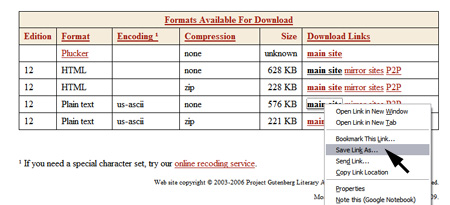
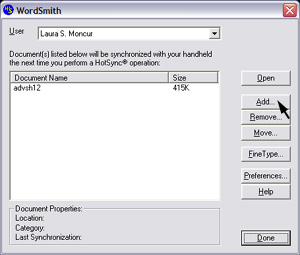
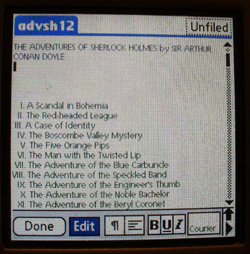


 Wow! I wish it was real! Here is a video of a conception of what a GOOD Apple phone would look like. It makes me drool to look at it!
Wow! I wish it was real! Here is a video of a conception of what a GOOD Apple phone would look like. It makes me drool to look at it!