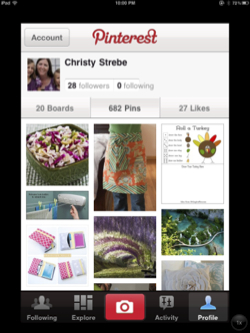 When I used to browse the web and find something I wanted to remember, I’d bookmark it with a description of what it was. I’m crafty, so I would do this with crafts. I also have three kids so I’d bookmark an educational site or ideas for decorating.
When I used to browse the web and find something I wanted to remember, I’d bookmark it with a description of what it was. I’m crafty, so I would do this with crafts. I also have three kids so I’d bookmark an educational site or ideas for decorating.
This worked great for me, until the hubby decided I needed an iPad upgrade (okay, I wanted it too). I’m not super technical and he is, so I let him do it for me. Everything went great until tried to go to a bookmark on the new iPad – everything was gone, and the bookmarks on my old computer had been wiped clean. I no longer knew where that cute headband idea was, or the great site for math games, it was all gone. I was able to remember some of the sites that had catchy names but for the most part I was back to ground zero.
 I knew there had to be a better way, and stumbled upon it a few days later, when my sister-in-law was telling me about her new favorite site – Pinterest.com. This site lets you pin pictures from the web and categorize them by whatever you choose. Not only that, but you can find other people with similar tastes or friends and follow them to see what they have pinned. You can also browse Pinterest to see what has been pinned lately.
I knew there had to be a better way, and stumbled upon it a few days later, when my sister-in-law was telling me about her new favorite site – Pinterest.com. This site lets you pin pictures from the web and categorize them by whatever you choose. Not only that, but you can find other people with similar tastes or friends and follow them to see what they have pinned. You can also browse Pinterest to see what has been pinned lately.
I have to warn you though – it can become addicting. To pin your own stuff, you add a “pin it” button to your toolbar. Then, if you’re on a site you want to save, click the “pin it” button and it will display all the pictures on that page. Select the picture you want to save, select a board (like a folder) and give it a description or note. Viola! It is saved into your account on Pinterest land. You can have your pins posted on Facebook if you want also.
There are different kinds of pinners, those who pin everything and do nothing and those who pin and do. I fall somewhere in the middle. So far I have made a ton of projects:
- Bracelets and rings
- Halloween treats
- Beaded spiders
- Cookie dough dip out of hummus (not recommend – and I went back and commented on my pin to that effect so my “followers” wouldn’t be led astray)
- Jewelry holder out of an art canvas
- Energy balls (these were good)
- Spelling game for my kids
- Felt flowers
- Repurposed a t-shirt into a shrug
- Dish washer detergent from scratch
- 72 hour emergency kits
- Foot scrub
- Crafts for the kids
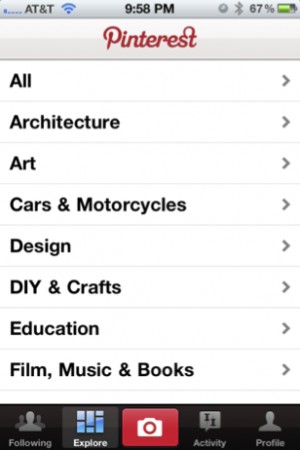 As you can see there is a wide variety of crafts to choose from.
As you can see there is a wide variety of crafts to choose from.
You can also pin travel ideas, books, gadgets, humor, etc. Pinterest has a list of 32 categories for you to browse, and assign your pins to, for others to browse, but you can create as many boards as you want and name them whatever you want.
Additionally, Pinterest has created an iPhone app to work with their website. You can download it here:
A few tips and tricks I’ve found:
- The Pinterest app is a little crashy. When it starts acting strangely, restart the app, or if that doesn’t work, restart the device.
- On Pinterest.com if you click on the pinterest logo at the top it will take you back to the home screen.
- You can search for friends to follow by name in the search box, and everyone who has signed in with their Facebook account will have their profile pic so you can see who it is.
- If the Pinterest web site is too much information for you, try the app. It gives you the top pins for that category and you can pin from there. Here is a picture (above right) of what the DIY & Craft board has on my phone.
So happy pinning, and I’ll see you on Pinterest.
Update 06-21-12 from Laura Moncur: I had avoided Pinterest when Christy reviewed it because it was so difficult to find the original link to the photos on their site. I’m happy to announce that they have fixed that, so I can easily see WHERE the pins came from, no matter how many times it has been repined. I’m happily pinning along with Christy now and I love it!
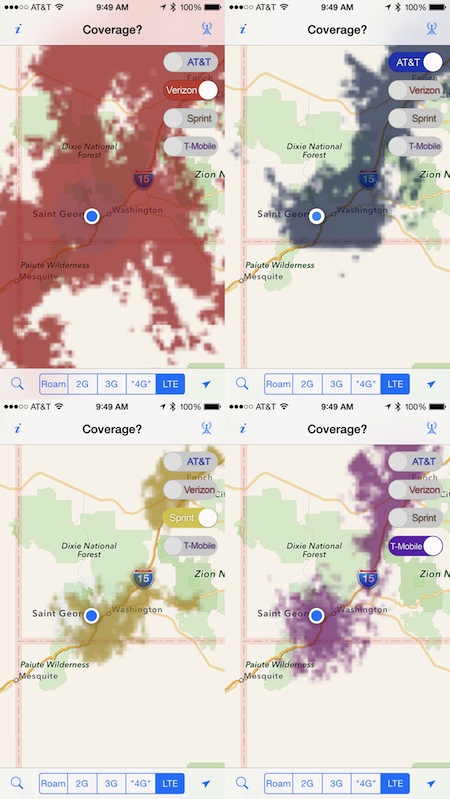
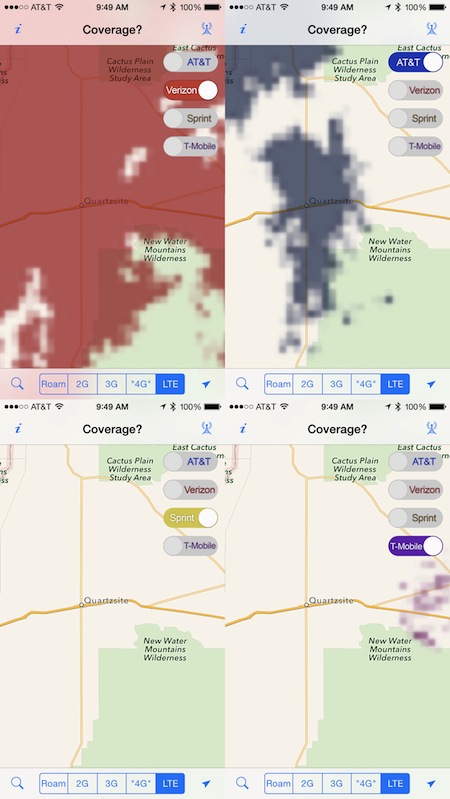
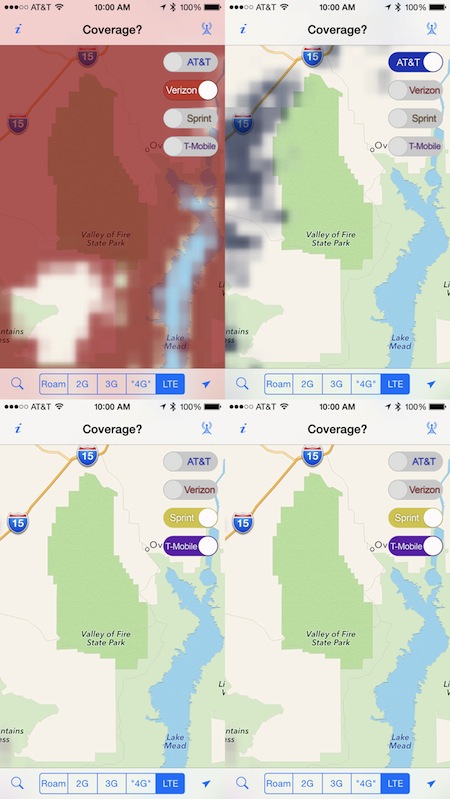





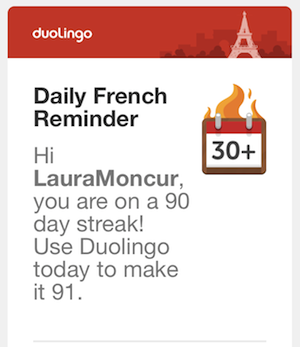 I downloaded
I downloaded 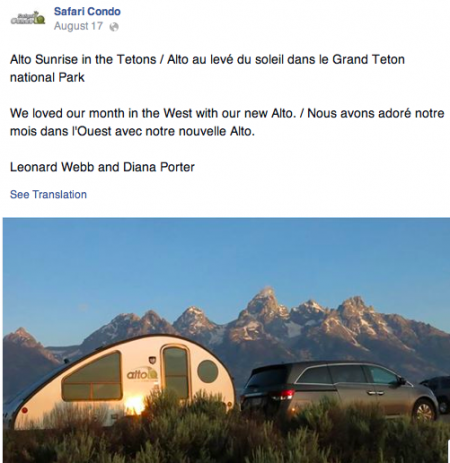
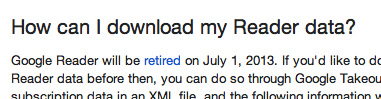 I am in a panic. When I loaded Google Reader this morning to look at my RSS feeds, they announced that it would be retired in July. That gives me MONTHS to find a new RSS reader, but I was sincerely ANGRY.
I am in a panic. When I loaded Google Reader this morning to look at my RSS feeds, they announced that it would be retired in July. That gives me MONTHS to find a new RSS reader, but I was sincerely ANGRY.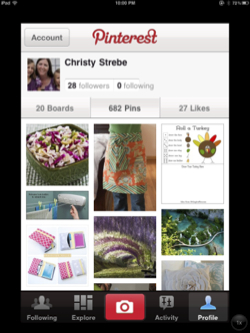 When I used to browse the web and find something I wanted to remember, I’d bookmark it with a description of what it was. I’m crafty, so I would do this with crafts. I also have three kids so I’d bookmark an educational site or ideas for decorating.
When I used to browse the web and find something I wanted to remember, I’d bookmark it with a description of what it was. I’m crafty, so I would do this with crafts. I also have three kids so I’d bookmark an educational site or ideas for decorating. I knew there had to be a better way, and stumbled upon it a few days later, when my sister-in-law was telling me about her new favorite site –
I knew there had to be a better way, and stumbled upon it a few days later, when my sister-in-law was telling me about her new favorite site – 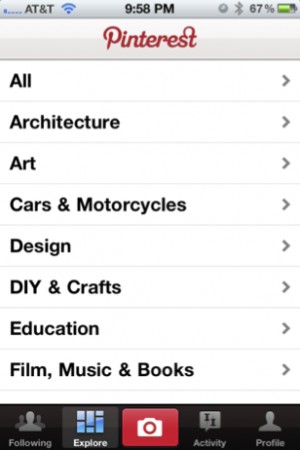 As you can see there is a wide variety of crafts to choose from.
As you can see there is a wide variety of crafts to choose from.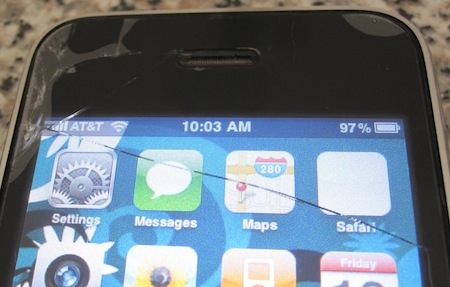 I was first in line the night of pre-orders for the new iPhone 4S because my poor 3GS had seen better days. After skipping a generation, there are so many new features to enjoy on my new phone that I’ve felt a little overwhelmed with all of it.
I was first in line the night of pre-orders for the new iPhone 4S because my poor 3GS had seen better days. After skipping a generation, there are so many new features to enjoy on my new phone that I’ve felt a little overwhelmed with all of it. 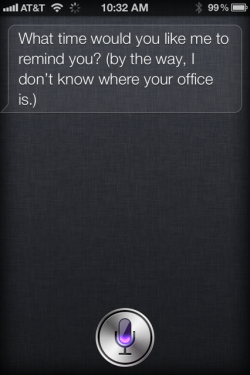 Additionally, I had particular problems telling Siri where my work and home are. It’s perfectly easy to tell her to remind me when I leave “here,” but if I want to have her remind me to call Mike when I arrive at work, she would tell me that she didn’t know where my office is. I added my work address into my contact information and the iPhone was able to find it on a map when I tapped on it, but Siri still insisted that she didn’t know where my office was.
Additionally, I had particular problems telling Siri where my work and home are. It’s perfectly easy to tell her to remind me when I leave “here,” but if I want to have her remind me to call Mike when I arrive at work, she would tell me that she didn’t know where my office is. I added my work address into my contact information and the iPhone was able to find it on a map when I tapped on it, but Siri still insisted that she didn’t know where my office was.